If you have a Samsung smart TV with you then you might want to download apps on your TV. Installing apps in Samsung smart TV is very simple and it is a very straightforward process.
Most of the Samsung smart TVs comes with app store preinstalled. You can download the apps directly from apps store in your Samsung smart TV.
Some of the popular apps are already available in Samsung smart TVs. Adding your favorite apps to your smart TV can enhance the user experience.
In this post, we have explained how to download third-party apps in Samsung smart TV.
Why should you download apps on smart TV?
Only a few apps come pre-installed in Samsung smart TV. Because pre-installed apps are not used by everyone.
Everyone has their own choice and like to watch shows and movies according to their choice on their favorite platforms.
Now a days there are many online video streaming platforms available in the market. You can select anyone those according to your choice.
So, Samsung provides option to install third party apps in their smart TVs directly from the App store.
It is totally your choice if you want to download the apps on your smart TV to enhance your user experience.
Third-party apps extend the functionality to your smart TV. Some apps are free to use and on the other hand you need to purchase the subscription to use few apps.
Read More: How to turn on Samsung TV without remote
How to download apps in Samsung smart TV
You can follow the simple procedure to download apps in your Samsung smart TV. Your smart TV must be switched ON and connected to internet through a Wi-Fi network.
Make sure you have already signed into Samsung account in your Samsung TV before downloading the third-party app in your Samsung TV.
You can install and start using apps in Samsung smart TV in 6 steps which are follows:
- Press the home button on Samsung TV remote.
- Select Apps icon on Samsung TV using remote.
- Select the Search icon at top right corner on the TV screen.
- Search for the app you want to download.
- It may ask you to Sign-in the Samsung Account if you have not Signed-in, you can create a new one you don’t have.
- Find the required app and select it to install on Samsung TV.
- Wait for some time to finish the download.
Once the app is installed in your smart TV you can launch it from the apps list to enjoy it.
Note: The availability of the app depends on the model of the smart TV you are using and your geographical region. Because some apps are only available in specific regions.

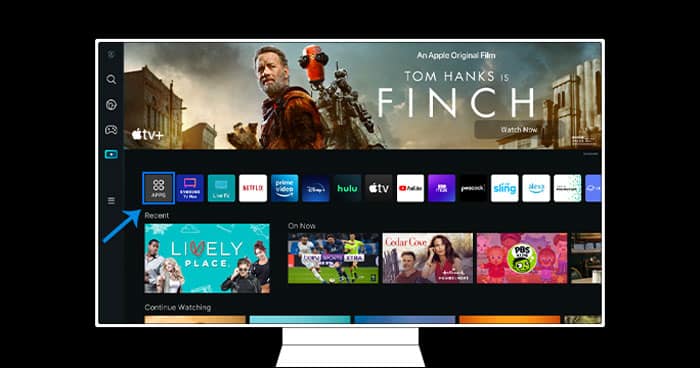

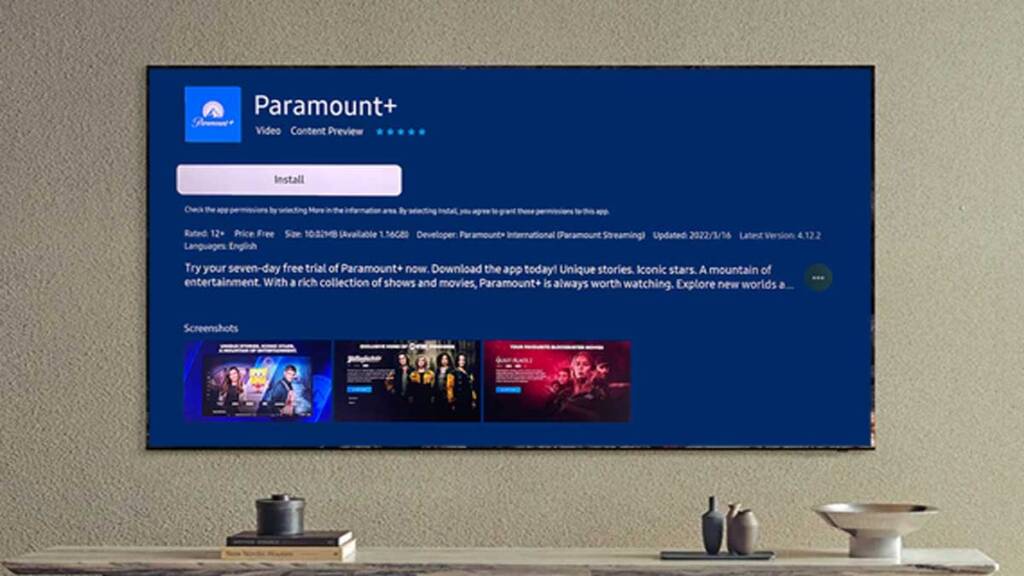
Also Read: Download Paramount+ on Samsung TV
How to install Zee5 on smart TV
App installation process is same for all apps in Samsung smart TV. You can download and install any app in Samsung smart TV as shown in the steps given above.
You only need to search the app in the apps option in your smart TV. Your app will be displayed on the TV screen. And from there you can start the installation process by clicking on Install button.
ZEE5 app is also available on app store of Samsung smart TV. So, you can directly search it in app store and install from there only.
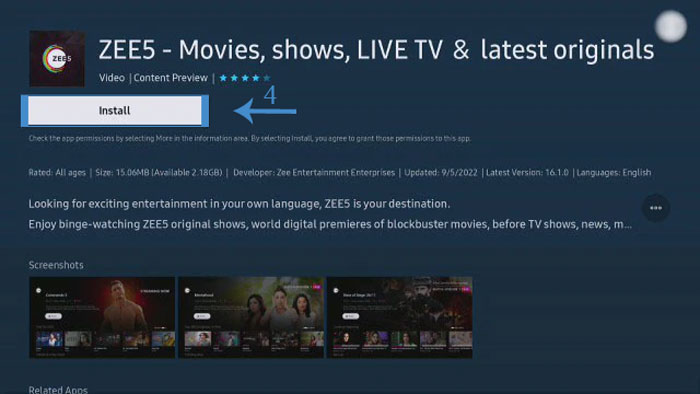
Also Read: How to reset Samsung TV to factory settings
How to install AHA app in Samsung smart tv
Aha is online video streaming platform specially designed for Tamil and Telegu TV shows, web series and movies.
Aha app is also available on the Samsung smart TV app store, so you can directly install AHA app in your smart TV from there.
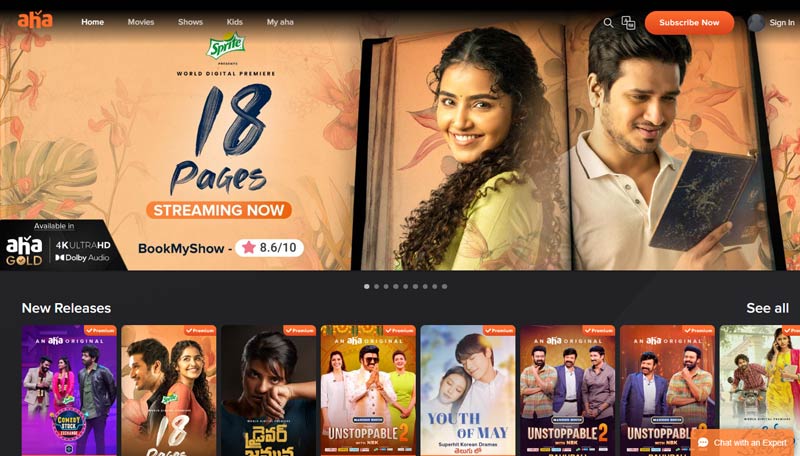
- Press the home button on Samsung TV remote.
- Select Apps icon on Samsung TV using remote.
- Select the Search icon at top right corner on the TV screen.
- Search AHA in the search bar.
- Find the Aha app and select install button on Samsung TV.
- Wait for some time to finish the installation process.
After some time Aha app will be installed in your smart TV. Make sure you have subscribed to AHA app as you will be required to purchase the AHA app subscription.
FAQs
How do I add apps to my Samsung Smart TV?
You can easily install apps in Samsung smart TV from the smart TV app store.
Navigate to Home page on your smart TV by pressing home button on Remote control.
Select the Apps option.
Search for the app you want to download from the search icon.
Select the Install option.
Wait for the installation process to be completed.
Select open, installed app will open in your smart TV.
Where is App Store on Samsung TV?
App store comes pre-installed in Samsung smart TVs but in normal Samsung TVs it is not available. You can press home button on your TV remote control to go to home.
You can find the Apps option in home screen of smart TV.
Select the Apps option it will take you to the app store.
Here you can search for the app from search icon.
Select install to download the app in your Samsung TV.
Is my Samsung smart TV too old to download apps?
It totally depends on your Samsung smart TV model. If smart Hub is not available in your TV then you will not be able to download and apps in your Samsung TV.
There are some Samsung models which comes with smart Hub feature but still they offer a very limited number of apps to install.
If you have bought Samsung smart TV years ago then you can see there are very limited features available in it.
To check and install the apps in your Samsung smart TV, you can press the home button on your TV remote and find the Apps icon. Select Apps to open it, here you can search for the app you want to download and install it.
If Apps option is not available on your TV home interface, then yes, your Samsung TV is too old to download apps. And it is the time to buy a new one or you can extend its functionality using a Firestick.
How do I install Google Play store on my smart TV?
Apps store comes pre-installed on smart TVs. You can’t install Google play store to your smart TV as Apps available for Android phone won’t work on smart TVs.
If you have Android TV, then you can find Google play store for TV already installed in it. Separate Apps are redesigned to work on the smart TVs which don’t work on smartphones. So, you might have noticed that there are a smaller number of apps available for smart TVs as compared to Android phone.
Not all smart TV support Google play store. Some smart TV models from Samsung and Sony support Android TV operating system where you can install apps from play store.
But some smart TV manufacturers like LG and TCL use their own proprietary OS and don’t support Google play store.
You can use casting device to like Chromecast and firestick to cast your phones app to your TV.
How do you download app on Samsung Smart TV that is not on the app store?
All apps are not available on Samsung smart TV app store. Apps on the Samsung TV app store are also limited for the TV model and geographical locations.
So, you can install apps in your Samsung TV using a Pendrive which are not available on Samsung TV app store.
You can use casting device to like Chromecast and firestick to cast your phones app to your TV.
More Related Posts
- How to get Disney Plus on Samsung TV
- How to connect iPhone to Samsung TV
- How to reset Samsung TV to factory settings
- How to turn off Voice Guide on Samsung TV
- How to connect Samsung phone to TV
- Connect Samsung TV to Wi Fi to access internet
- Download Paramount+ on Samsung TV
- How to turn on Samsung TV without remote

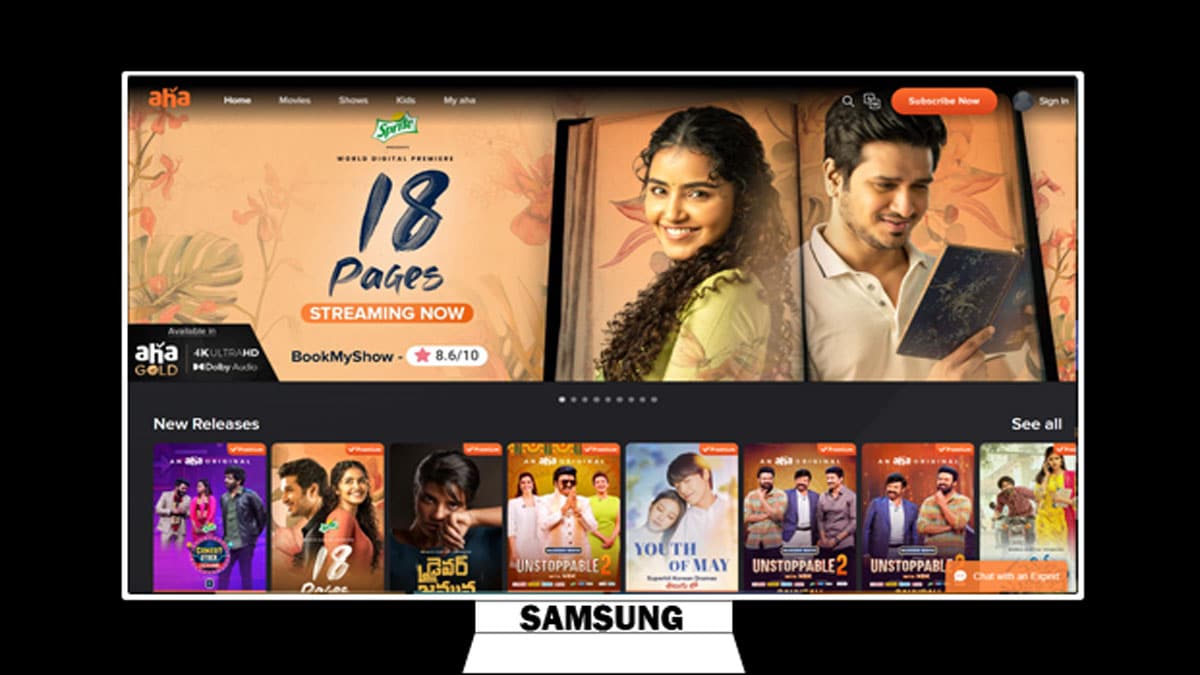
I have Samsung Smart TV. Would like to install AHA app from stores. It is showing AHA not available.
How can I install AHA. PL advise
I have Samsung smart TV I want to install YouTube but Samsung apps saying server not found